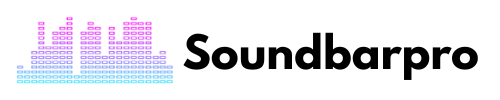As a TV enthusiast, nothing beats the experience of having a home theatre with high-quality sound. A Samsung TV is undoubtedly one of the best in the market, but it can also have its fair share of issues, like Samsung TV Optical Out No Sound. If you’re currently facing this problem, don’t lose; we have tons of solutions for you.
In this article, we will explore the possible reasons why your Samsung TV optical out has no sound and provide some easy-to-follow solutions to fix the problem.
Why Your Samsung TV Optical Out Has No Sound?
Before we dive into the solutions, it’s crucial to understand what causes the problem. Below are some possible reasons why your Samsung TV optical out has no sound:
- The audio settings are incorrect.
- The optical cable is loose or damaged.
- The optical port is not working correctly.
- The audio format is not compatible.
Steps to Solve Samsung TV Optical Out No Sound
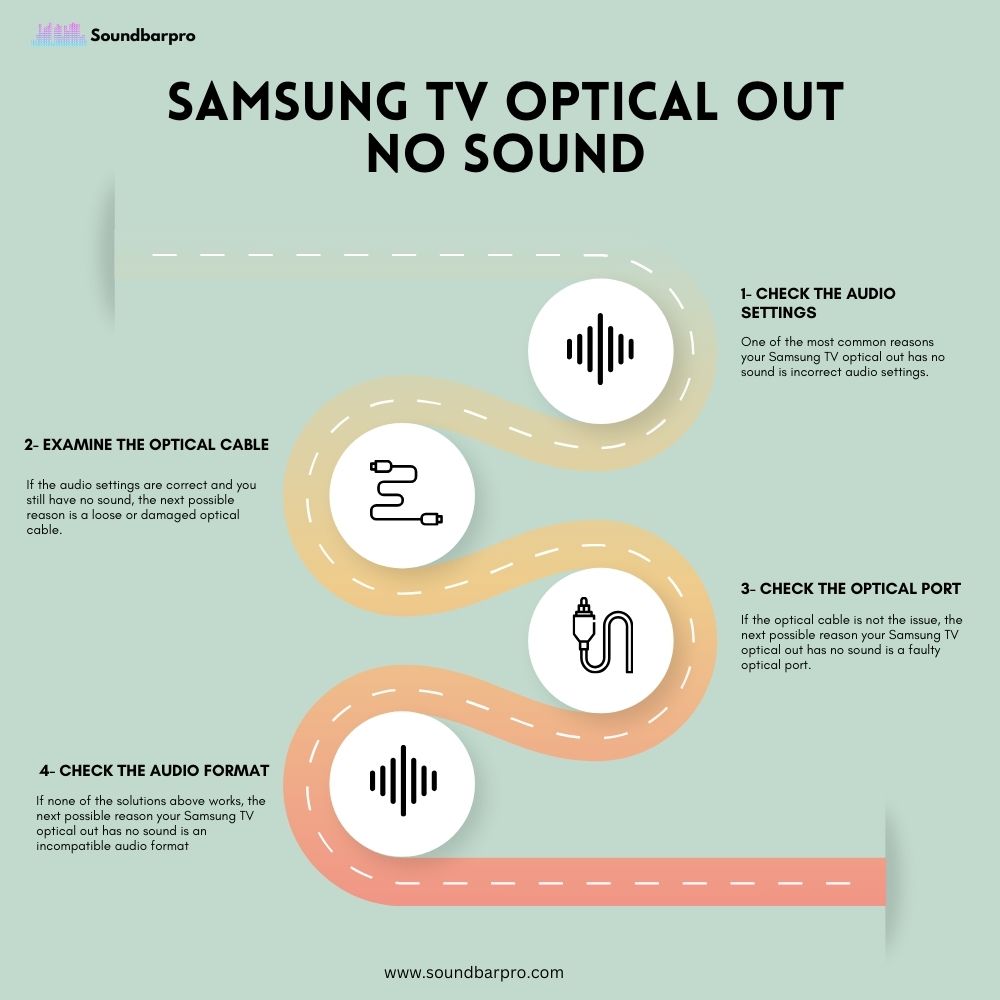
Now that we know the reasons, let’s jump into the solutions to fix the problem.
1- Check the Audio Settings
One of the most common reasons your Samsung TV optical out has no sound is incorrect audio settings.
Navigate to the sound settings section on your Samsung TV and select optically from the drop-down list. You will be able to select both HDMI speakers and internal TV speakers in the drop-down list.
- Press the Home button on your remote control.
- Select Settings and navigate to Sound.
- Click on Expert Settings, and then select Digital Output Audio Format.
- Choose PCM or Bitstream.
- Check if the audio is now playing.
2- Examine the Optical Cable
If the audio settings are correct and you still have no sound, the next possible reason is a loose or damaged optical cable. Follow the steps below to check the optical cable:
- Turn off the TV and unplug the optical cable.
- Check the optical cable for any visible damage.
- Plug the cable back into the optical port.
- Turn on the TV and check if the sound is now playing.
3- Check the Optical Port
If the optical cable is not the issue, the next possible reason your Samsung TV optical out has no sound is a faulty optical port.
- Turn off the TV and unplug the optical cable.
- Use a flashlight to check the optical port for any visible damage or debris.
- If there is debris, clean the port with compressed air.
- Plug the cable back into the optical port.
- Turn on the TV and check if the sound is now playing.
4- Check the Audio Format
If none of the solutions above works, the next possible reason your Samsung TV optical out has no sound is an incompatible audio format. Follow the steps below to check the audio format:
- Press the Home button on your remote control.
- Select Settings and navigate to Sound.
- Click on Expert Settings, and then select Audio Format.
- Choose a different audio format and check if the sound is now playing.
Here you will get troubleshooting guide on Samsung Soundbar Not Connecting to TV.
What Can You Do If Sound Still Doesn’t Come Out?
If, even after making all the necessary settings on your Samsung TV, the sound from your external speaker still comes through, you can do a few things to resolve the issue.
- Ensure the external device is properly connected and the volume is up. Try connecting a different device to the TV and see if the sound is playing through the optical out.
- Make sure that your TV is running the latest firmware. You can check for updates in the TV’s settings menu or on Samsung’s website.
- Try resetting your TV to its default settings. This will erase all custom settings, so make sure to take note of any important settings before resetting.
- If none of the solutions work, contact Samsung support for further assistance. They may be able to diagnose the problem and suggest a solution.
You may also be interested to read our Guide On How to Connect Soundbar to Samsung TV Using HDMI?
Frequently Asked Questions (FAQS)
How do I turn the optical output on my Samsung TV?
Here are step-by-step instructions on how to turn on the optical output on your Samsung TV:
- Using your TV remote, navigate to the Settings menu.
- Scroll down to the Sound option and select it.
- Under the Sound menu, select Audio Output.
- Choose Optical from the list of available audio output options.
- Adjust the settings, such as the volume level, to your preference.
How to turn off optical on Samsung tv?
To turn off the optical output on your Samsung TV, access the Settings menu using your remote control. Navigate to Sound, select Audio Output, and choose any option other than Optical. This will automatically disable the optical output, and your TV will output audio through a different output option.
Samsung tv audio out not working – How to fix it?
If the audio output on your Samsung TV is not working, you can try the following: First, check that the volume is not muted or turned all the way down. If that doesn’t work, try connecting a different audio device to the TV, such as headphones or external speakers, to see if the problem is with the TV or the audio device.
Conclusion
A Samsung TV optical out no sound can be frustrating, but you can easily fix the problem with the troubleshooting guide above. Always remember to check the audio settings, optical cable, optical port, and audio format to determine the root cause of the issue. If all else fails, you can seek professional help or contact Samsung support for further assistance. Soundbar Pro provides troubleshooting guides about soundbars, you can always rely on soundbar pro.