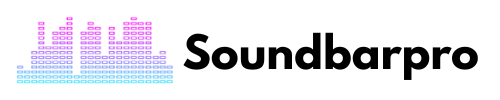It’s the weekend night, and I plan to watch a movie. Sitting on the sofa with popcorn and getting to know the Insignia soundbar no longer upgraded the volume. Now the plan is what to do for the Insignia Soundbar Bluetooth Not Working.
If you notice your Insignia Soundbar Bluetooth not working, troubleshooting the source device and soundbar is the best solution. The methods you can check for yourself without getting help from the technician are keeping the Bluetooth on, raising the TV’s audio, checking for the latest updates, and ensuring the devices are within range.
The article covers the troubleshooting methods for the insignia soundbar Bluetooth not working. Read the guidelines to get the most out of the soundbar by correcting the reasons that let it not work adequately.
How Do I Connect My Insignia Soundbar to Bluetooth?
I connected my insignia NS-HMSB20soundbar to the 4K TV. The steps are easy and take a few seconds after plugging the soundbar into the AC adapter outlet.
- Turn on the soundbar and pair your device
- Select Bluetooth as the input source
- Tap the sound source selector button from the remote control
- Insignia soundbar enables pairing mode by blinking the Blue light
- Turn on the device’s Bluetooth
- Wait until it finds the insignia soundbar
- You can enter a PIN code 0000 if needed.
- After connecting, the blinking light will turn Solid Blue; the soundbar is connected
Insignia Soundbar Bluetooth Not Working | Troubleshooting
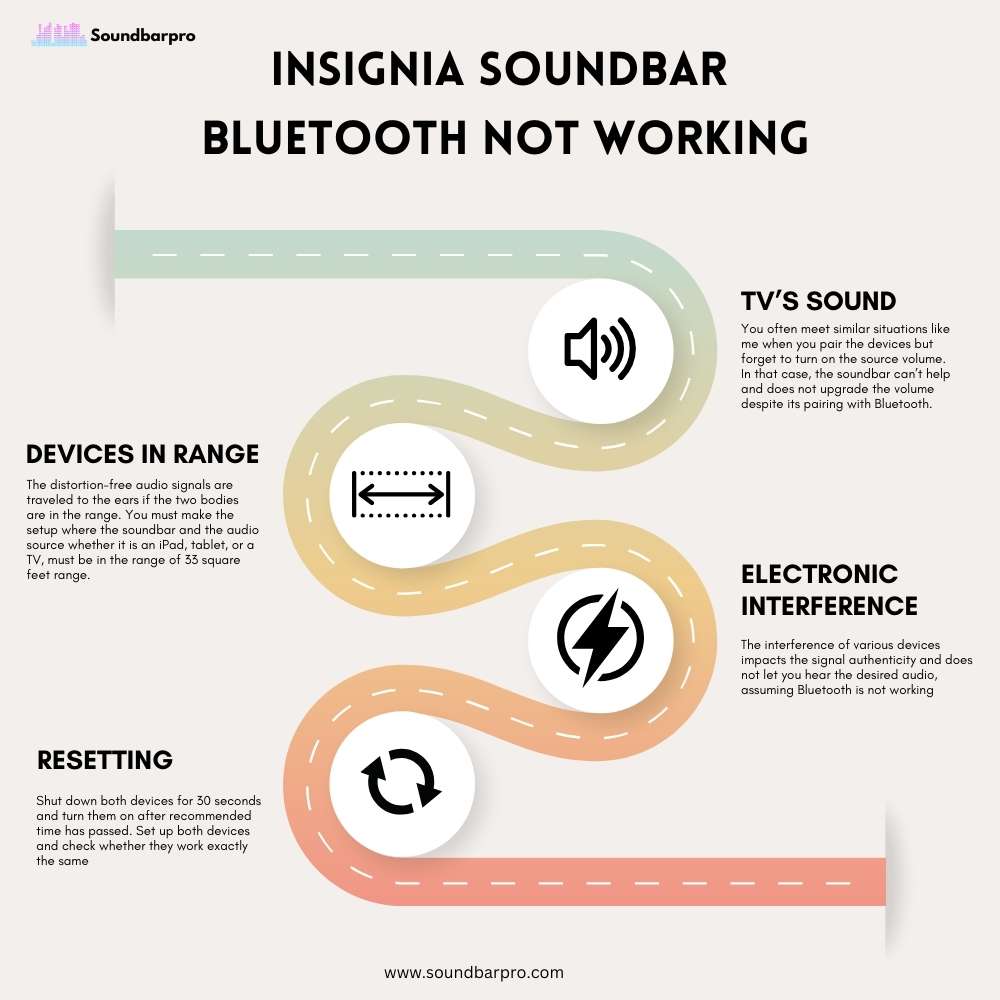
Noticing your Insignia soundbar Bluetooth not working is enough to spoil your mood. Isn’t it? So, do you interested in gathering information about how to cure the problem to make it respond well?
But I suggest you reach a common point so that hunting the correct solutions does not look hassle. If you notice a wireless connection does not work as it used to, there may be two possibilities to find the answers. For example, Insignia Bluetooth is connected but does not work and the Bluetooth is not at all connected.
Keep Bluetooth in an Active State
You may find the situation funny when the insignia soundbar blinks lights but it does not connect to the Bluetooth. Why does this happen? The common mistake is that you forget to enable Bluetooth of the source device in an active state.
TV’s Sound
You often meet similar situations like me when you pair the devices but forget to turn on the source volume. In that case, the soundbar can’t help and does not upgrade the volume despite its pairing with Bluetooth.
Also, the low-volume sound source will only obtain low audio from the soundbar. So, it is essential to keep the volume to the point that matches the soundbar and you will hear desired audio in the form of dialogs and music. To check the volume of the TV in operation, you must listen to it without connecting to the soundbar and then changing the audio mode.
- Go to the audio settings on your Tv
- Select the soundbar as the main device
- Reboot your tv settings
Bring the Devices in Range
The distortion-free audio signals are traveled to the ears if the two bodies are in the range. You must make the setup where the soundbar and the audio source whether it is an iPad, tablet, or a TV, must be in the range of 33 square feet range. Otherwise, the connection does not maintain and drops every second.
Electronic Interference
Sometimes the advantages of enjoying cordless connections are cast out and result in frequent disconnections. This happens when you make the common mistake of leaving many electronic devices in the Bluetooth range.
The interference of various devices impacts the signal authenticity and does not let you hear the desired audio, assuming Bluetooth is not working. Removing the barricades to obtain the signals as it is produced from the soundbar never goes to waste in correcting the ignored fault.
Updated Firmware Software
Every device works best with the latest software updates. Not only do they enhance the device’s performance but also deduct minor software glitches. So, if you find the insignia soundbar Bluetooth not working, you must update to the latest firmware to enjoy a seamless connection.
The easy way is to go to the device’s menu for the latest information about new updates. In addition, if you find nothing helpful, directly ask the Insignia support center to make your soundbar work fine.
Resetting
You are not sure what causes the Insignia soundbar Bluetooth from connecting the device. In that case, you simply try a soft reset. Shut down both devices for 30 seconds and turn them on after the recommended time has passed. Set up both devices and check whether they work exactly the same.
Why don’t you read about Soundbar Not Connecting to Bluetooth – How to Troubleshoot?
Frequently Asked Questions
Why is My Insignia Sound Bar Blinking Blue?
Insignia soundbar comprises a Bluetooth connection and it blinks blue light indicating pairing mode. You must turn on your device and tap to connect the soundbar as soon as it is available in the device’s Bluetooth list.
How to Reset Insignia Soundbar?
Resetting seems the best option if the device does not turn on, stopped working, or not connecting. The easy way you can adopt is to press the volume up, power, and source selector buttons for five seconds. You have to unplug the AC power supply and then replug it. Your soundbar is reset after you turn on the power button.
Here is our guide on dialogue clarity, How to Fix Very Low Dialogue But Very Loud Sound Effects on TV? Read and avoid any dialogue clarity issues.
Over To You
Although the Insignia soundbar consists of wired connection sources, it does not match the privilege of pairing with Bluetooth. If you have trouble connecting your soundbar Bluetooth to your favorite device, follow the techniques I mentioned above to make the most out of the upgraded audio. For more such informative pieces of content, head to SoundbarPro!