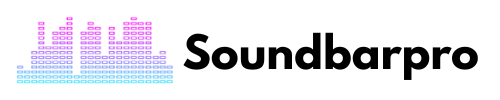Do you love your Bose soundbar but find it frustrating to have to switch between multiple remotes to control it? You’re not alone; as an audio expert and Bose Solo 5 soundbar user, I know firsthand the annoyance of constantly searching for the right remote. But a simple solution will revolutionize your audio experience.
In this comprehensive guide, we’ll walk you through the easy steps to control your Bose soundbar with your TV remote, regardless of whether you have a Samsung, LG, Sony, or Apple TV remote. From syncing to troubleshooting, we’ve got you covered. So, say goodbye to the hassle and hello to the ease of a one-remote experience.
You can read about How to turn on the Bose Soundbar without Remote
Steps to Control Bose Soundbar with TV Remote

Here is how you can control your Bose Soundbar using your TV remote; it could be of any TV, and the process will be the same.
Compatibility and Requirements
Before attempting to control your Bose soundbar with your TV remote, ensure that your TV remote is compatible with your soundbar and that both devices support HDMI-CEC. The Bose Solo 5 soundbar is compatible with most TV remotes, including those from Sony, LG, Samsung, and Apple TV.
Tidbit: HDMI-CEC is a feature that allows devices connected through HDMI to communicate, enabling you to control your soundbar with your TV remote.
Connect Your Bose Soundbar to Your TV
To begin, physically connect your Bose Solo 5 soundbar to your TV using an HDMI cable. This can be done by connecting one end of the HDMI cable to the HDMI ARC or HDMI Out port on your TV and the other to your soundbar’s HDMI cable. Once connected, ensure that the Bose Solo 5 soundbar is set to the HDMI input that your TV is connected to.
Turn on HDMI-CEC on Your TV
Next, you need to turn on HDMI-CEC on your TV. This process varies depending on your TV brand and model, so refer to your TV manual for specific instructions. Once you’ve turned on HDMI-CEC, your TV should automatically detect your Bose soundbar and display a message asking if you want to control it with your TV remote. Select “yes” to proceed.
Program Your TV Remote
Now, it’s time to program your TV remote to control your Bose soundbar. Again, this process varies depending on your TV brand and model, so refer to your TV manual for specific instructions. Typically, you’ll need to navigate to the settings menu on your TV, select “remote control,” and then choose “program remote.”
Follow the on-screen prompts to program your TV remote to control your soundbar.
Here is how you can find the best settings for Bose and others Best Settings For Bose Soundbar 700
Try Using a Universal Remote
If you cannot control your Bose Soundbar with your TV remote, consider investing in a universal remote that can control multiple devices. A universal remote can simplify your entertainment system by controlling your devices with just one remote.
You’ll need to program your universal remote to control your Bose Soundbar, but this is typically a straightforward process that involves entering a code specific to your soundbar model.
Bose Universal Remote Codes
Here are the top 5 Bose universal remote codes that you can try:
- 31935
- 31229
- 31933
- 30639
- 20752
To program your universal remote with these codes, follow these steps:
- Turn on your soundbar and your universal remote.
- Press and hold your remote’s “Setup” button until the LED light turns on.
- Enter the 5-digit code for your Bose soundbar using the number buttons on your remote. The LED light should turn off once the correct code has been entered.
- Test the remote to ensure it works properly by pressing a few buttons to control your soundbar.
You would love to read about Turning On Sony Soundbar Without Remote – 3 Straight Methods
How to control the Bose soundbar with a Samsung TV remote?
Follow these steps to get the job done quickly as I do:
- Connect your Bose soundbar to your Samsung TV using an HDMI cable.
- Ensure your TV and soundbar support HDMI-CEC and are enabled on both devices.
- On your Samsung TV remote, press the Home button.
- Navigate to Settings > General > External Device Manager > Anynet+ (HDMI-CEC).
- Toggle Anynet+ (HDMI-CEC) to On.
- Press the Source button on your TV remote and select the HDMI input your soundbar is connected to.
- On your Samsung TV remote, press the volume button. This should automatically sync your TV and soundbar.
- If the soundbar does not sync automatically, press and hold the volume up button on the TV remote until the soundbar syncs.
Why don’t you read about How to Connect Vizio TV to Wi-Fi Without Remote?
Tips to Enhance Your Audio Experience
Now that you’ve set up your TV remote to control your Bose soundbar, here are some tips to enhance your audio experience:
Adjust the Soundbar Settings
Most Bose soundbars have various settings that allow you to customize the audio. Experiment with the different settings, such as bass and treble levels, to find the perfect audio balance for your home.
Use Voice Assistants
If your Bose soundbar supports voice assistants like Amazon Alexa or Google Assistant, you can use voice commands to control your soundbar. This is a great option to avoid fumbling with your remote or if your hands are full.
Upgrade Your Soundbar
If you’re not satisfied with the audio quality of your current Bose soundbar, consider upgrading to a higher-end model. The Bose Soundbar 700, for example, comes with advanced audio features like PhaseGuide technology and ADAPTiQ audio calibration, which can significantly enhance your audio experience.
Here is our guide on the Best Settings For Samsung Soundbar
How to control the Bose soundbar with a Sony TV remote?
You can follow these tested and applied steps:
- Connect your Bose soundbar to your Sony TV using an HDMI cable.
- Ensure that HDMI-CEC is enabled on both your TV and soundbar. This allows the two devices to communicate and your TV remote to control your soundbar.
- On your Sony TV remote, press the Home button.
- Go to Settings > External Inputs > BRAVIA Sync Settings > BRAVIA Sync Device List.
- Select your Bose soundbar from the list of devices.
- Follow the on-screen instructions to complete the setup process.
How to control the Bose soundbar with an LG TV remote?
Here is how you can connect Bose with an LG TV remote:
- Connect your Bose soundbar to your LG TV using an HDMI cable.
- Enable HDMI-CEC on both your TV and soundbar.
- On your LG TV remote, press the Home button.
- Navigate to Settings > All Settings > Sound > Sound Out > LG Sound Sync (Wireless).
- Select your Bose soundbar from the list of available devices.
- Follow the on-screen instructions to complete the setup process.
How to control the Bose soundbar with an Apple TV remote?
Controlling your Bose soundbar with an Apple TV remote is possible if your soundbar supports HDMI-CEC. Connect your soundbar to your TV using an HDMI cable and ensure that HDMI-CEC is enabled on both devices.
Then, select Learn Remote to Settings > Remotes and Devices on your Apple TV. Follow the on-screen instructions to program your Apple TV remote to control your soundbar. Once programmed, you can use your Apple TV remote to adjust the volume, change the input, and power on and off your soundbar.
Why Control Your Soundbar with Your TV Remote?
The main reason to control your soundbar with your TV remote is convenience. You know how frustrating it can be if you’ve ever fumbled with multiple remotes, trying to figure out which controls what. By pairing your soundbar with your TV remote, you’ll be able to control the volume and power of your soundbar using just one remote.
Conclusion
Whether watching a movie, streaming music, or playing video games, having one remote to control everything can save time and eliminate the frustration of constantly searching for the right one. By following the easy steps outlined in this guide, you can quickly pair your soundbar with your TV remote and enjoy the convenience of a one-remote experience. For more informative pieces of content, head to SoundbarPro!