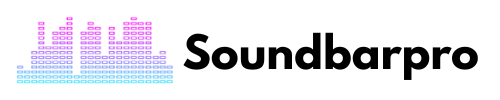Onn is one of the most affordable soundbars that you can have for your TV. I have been using Onn Soundbar for my TV, which is doing a great job. Wondering, Is it the same as connecting other soundbars with TV, or is it different? Here is a guide on How to connect the Onn Soundbar to the TV.
You must follow the Onn soundbar instructions and your TV’s compatibility to determine the feasible connecting method. Mainly there are ways like HDMI, Optical cable, Bluetooth, RCA, or Coax cables to connect the Onn soundbar to the TV.
I will describe and illustrate different methods to hook up the Onn soundbar to the TV and will troubleshoot if you are facing connectivity issues. So, keep reading.
How to Connect the Onn Soundbar to the TV?
I connected my Onn soundbar with my Samsung TV by following these methods.
How to connect Onn soundbar to TV with HDMI?
I usually connect my Onn Soundbar to television sets via HDMI. This is the popular and straightforward method of connecting devices.
Let’s look at the actual steps:
The first thing you need is an HDMI cable. The Onn Soundbar has HDMI and Aux cables, so this shouldn’t be an issue. Ensure that the cables are in good condition.
- Locate an available HDMI port on your TV. Make sure to take note of which HDMI port you are using.
- Connect one end of the HDMI cable to the HDMI port on your TV.
- Connect the other end of the HDMI cable to the HDMI ARC (Audio Return Channel) port on your Onn soundbar. The HDMI ARC port on your soundbar is usually labeled “HDMI ARC” and may be located on the back or side.
- Turn on your TV and Onn soundbar.
- Use your TV remote to navigate to the settings menu and select “Audio” or “Sound”.
- Select “Audio Output” and choose “HDMI ARC” as the output option.
Select HDMI or wired audio in the audio settings. There may be differences between the labels of the settings in different sets, so be careful. Consult the user manual for more details.
How to connect Onn soundbar to tV with an optical cable?
Follow these steps to connect the Onn soundbar to the TV with an optical cable.
- On the television, locate the optical port.
- Connect the optical cable to one end of the soundbar and the other end of the television set once both have an optical port.
- Turn on your TV and Onn soundbar.
- Use your TV remote to navigate to the settings menu and select “Audio” or “Sound.”
- Select “Audio Output” and choose “Optical” as the output option.
- Adjust the volume on your soundbar to your preferred level.
How to connect Onn soundbar to tV with an aux cable?
You can connect the soundbar to your television via an AUX cable.
- Locate the audio output port on your TV. This is usually labeled “Audio Out” or “Headphone Jack” and may be located on your TV’s back, side, or front.
- Connect one end of the aux cable to the audio output port on your TV.
- Connect the other end of the aux cable to the “Aux In” or “Line In” port on your Onn soundbar.
- Turn on your TV and Onn soundbar.
- Set your TV’s audio output to “External Speakers” or “Audio Out” in the TV settings menu.
- Change the audio settings of the television to the AUX cable.
You’re ready to enjoy the best audio quality when you get there.
Why don’t you read our other blog on How to Connect Fire TV to Soundbar?
Onn soundbar Bluetooth Pairing to TV
Almost everything is going wireless, including the Onn soundbar connection. The easiest and fastest way to connect a soundbar to a television is via Bluetooth. With no wires or cables, this method is less time-consuming and hassle-free. To connect an on-sound bar to a television via Bluetooth, follow these steps:
- Turn on Bluetooth with the remote control that comes with the on-sound bar.
- To enable Bluetooth connectivity on your television, go to the settings.
- Place the Onn soundbar less than 1 meter away from the television set to ensure that its Bluetooth signals reach the television.
- Upon turning on the sound bar’s Bluetooth, a bright blue light indicates the connection has been made.
- Connect to your computer by selecting the Onn Soundbar name in the Bluetooth devices list.
- Upon successful connection, the blue light will stop flashing.
- Changing the audio settings to Bluetooth will result in excellent audio quality.
Onn Soundbar Won’t Connect to TV – Troubleshooting
There are things that I make sure of before claiming a warranty or visiting repairing shop.
- Please verify that the cables linking your Onn soundbar to your TV are inserted correctly and firmly secured.
- Make sure the cables are not damaged.
- Check that the input source on your Onn soundbar matches the output source on your TV.
- Ensure that the soundbar is turned on and the volume is up.
- Check that the soundbar is set to the correct input source.
- Check your TV’s audio settings to ensure the audio output is set to the external speaker or output. You may also need to disable the TV’s internal speakers.
- Check for firmware updates for your Onn soundbar.
How to Reset Onn Soundbar?
Resetting the Onn soundbar is the most straightforward way to troubleshoot. To Reset Onn soundbar:
- Turn off your Onn soundbar and unplug it from the power outlet.
- Press and hold the “Volume Down” button on the soundbar itself.
- While holding down the “Volume Down” button, plug the soundbar back into the power outlet.
- Continue to hold the “Volume Down” button until the LED light on the soundbar flashes rapidly.
- Release the “Volume Down” button and wait for the soundbar to reset.
- Once the soundbar has reset, it will turn off automatically.
- Turn on the soundbar again and test to see if you have resolved the issue you were experiencing.
Read our another guide on Connect Vizio Soundbar to Wifi?
How to Connect the Onn Soundbar to the TV Remote?
To connect your Onn soundbar to your TV remote, you need to program the TV remote to control the soundbar. Here are the steps you can follow:
- Turn on your Onn soundbar and your TV.
- Locate the remote code for your Onn soundbar. You can find this code in the Onn soundbar user manual.
- Press and hold the “TV” button on your TV remote until the LED light on the remote turns on.
- Enter the remote code for your Onn soundbar using the number buttons on your TV remote. The LED light on the remote will flash twice to confirm that the code was entered correctly.
- Test the TV remote to ensure it can now control the Onn soundbar.
- You have just paired your Onn soundbar with a universal remote.
How to connect Onn soundbar to phone?
The most frequent way to connect Onn soundbar to a phone is Bluetooth. The following is the right way to connect.
- Turn on your Onn soundbar and set it to Bluetooth mode. You can do this by pressing the “Bluetooth” button on the soundbar or using the remote control.
- On your phone, turn on Bluetooth in the settings menu.
- Select your Onn soundbar from the list of devices.
- If prompted, enter the PIN code for your Onn soundbar. The default PIN code for most Onn soundbars is “0000” or “1234”.
- You are paired.
Why is there no sound on my soundbar from my TV?
There is no sound on your soundbar from Tv for the following reasons.
- I always ensure you I have selected the correct input on my soundbar to match the audio output from the TV.
- Please verify that you have not set the volume levels on both your soundbar and TV too low or muted.
- The cables are either not plugged in correctly or are faulty.
- Ensure that you check the audio settings on your TV and set the audio output to “External Speakers” or “Audio Out” instead of “Internal Speakers.”
- Ensure my TV and soundbar have the latest software updates available to fix audio problems.
Conclusion
Have you learned every step of How to connect the Onn soundbar to the TV? I have described and explained all the methods to hook up the soundbar to the TV most efficiently. Furthermore, troubleshooting helps any layman with connectivity issues. Just follow the process and connect it properly. For more informative pieces of content, head to SoundbarPro!