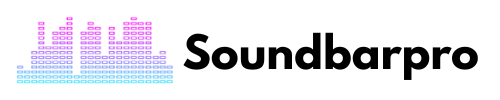Are you tired of fumbling with tangled wires and limited entertainment options on your home sound system? Say goodbye to those headaches and hello to an immersive audio experience with your Samsung Soundbar connected to WiFi. But, How to Connect a Samsung Soundbar to WiFi?
By connecting to your home network, you can stream your favorite tunes, binge-watch your go-to shows, and enjoy top-notch sound quality, all without any pesky cords getting in the way. Follow my easy-to-follow guide below, and get ready to elevate your entertainment game in no time. Plus, I’ll even provide some troubleshooting tips to keep your connection smooth sailing.
Guide to Connect Samsung Soundbar to WiFi
Why Connect Your Samsung Soundbar to WiFi?
Are you ready to take your home entertainment to the next level? Connecting your Samsung Soundbar to WiFi is the ultimate game-changer. You’ll have access to all your favorite tunes and streaming services without extra equipment cluttering your space.
Say goodbye to the hassle of setting up wires and equipment and hello to seamless streaming from your phone, tablet, or computer directly to your soundbar. And the best part? You can even use your voice assistant to control everything, making it a truly hands-free experience.
Before we begin, ensure your Samsung Soundbar is powered on and in pairing mode.
Preparing your soundbar for the connection
Here is what you need to follow to prepare it for the connection:
- Press and hold the “Source” button on your Soundbar remote control until the Soundbar’s display says “BT Pairing.”
- Make sure that your Samsung Soundbar is within range of your WiFi network.
- Turn on your TV and ensure it’s connected to the same WiFi network as your Soundbar.
- Locate the WiFi network name and password.
Connecting to WiFi using the SmartThings app
keeps these steps intact to get everything in a smooth connection as I do with the Samsung soundbar.
- Download and install the SmartThings app on your smartphone or tablet.
- Open the app and follow the instructions to set up your SmartThings account.
- Tap the “+” icon in the top right corner of the app and select “Add Device.”
- Select “Audio” and then “Soundbar” from the list of available devices.
- Follow the instructions in the app to connect your Samsung Soundbar to your WiFi network.
You can follow this guide on How to Connect Soundbar to Samsung TV Using HDMI?
Using the Soundbar Remote Control
You can follow these steps to connect WiFi to your Samsung soundbar using the remote control.
- Press the “Settings” button on your Soundbar remote control.
- Use the directional buttons on the remote control to navigate to “Network.”
- Select “Wireless Network” and then “Auto Network Search.”
- Wait for your Samsung Soundbar to detect available WiFi networks.
- Select your WiFi network from the list and enter the password.
Bonus Tip: The app works for 2017 and onwards models- use Multiroom for older versions.
If you have a Vizio soundbar, you can check our guide on Vizio Sound Bar Bass Too Loud
How to Disconnect Samsung soundbar from WiFi?
How does the Samsung soundbar change WiFi and disconnect the Samsung soundbar from WiFi?
- When changing your WiFi, ensure that your device is connected to the new SSID you connect to, specifically the SSID you want to switch to.
- You may go for factory reset options to follow reconfiguration.
- You may delete the device from the Smartthings app and find a new one near your device(Connect to the same WiFi as your phone)
Samsung Soundbar Won’t Connect to WiFi | Troubleshooting
- Ensure that your WiFi network is working properly and other devices can connect to it.
- Look for the compatibility of the TV.
- Ensure in the list of the devices on the phone.
- Check that your soundbar is within range of your WiFi network and that no physical obstructions are blocking the signal.
- Check if the TV is connected to WiFi.
- Look for a WiFi router- if DFS Channel, it will not work with Samsung Soundbar.
- Ask for help from Samsung Support.
- Restart your soundbar and WiFi router to see if that resolves the issue.
- Try resetting the soundbar to its default settings and setting it up again.
Tip: You can utilize another wireless method if it is not working after troubleshooting, like you may connect a Samsung soundbar to a TV Bluetooth.
Here is how you can troubleshoot the Samsung Soundbar Not Connecting to TV
How do I connect my Samsung Q90 soundbar to WiFi?
Here’s a step-by-step guide on how to connect your Samsung Q90 soundbar to WiFi:
- First, ensure your soundbar is connected to a power source and turned on.
- Press the Home button on your TV remote, navigate to Settings, then Scroll down and select Sound.
- Under the Sound menu, select Sound Output and Select the Samsung Q90 soundbar from the list of available audio devices.
- Next, return to the Sound menu, select Speaker Settings, Scroll down, and select Add New Speaker.
- The soundbar should now start searching for available WiFi networks. Select the network you want to connect to.
- If your WiFi network requires a password, enter it using the on-screen keyboard.
- Once you have entered the correct password, select Connect, and you are connected.
Why don’t you read How to Connect Vizio TV to Wi-Fi Without Remote?
What is the purpose of WiFi on the soundbar?
The purpose of WiFi on a soundbar is to allow for wireless connectivity to streaming services and other devices on the same network. This enables the soundbar to play audio content from sources such as music streaming services, online radio stations, and other network-connected devices.
Should I use HDMI or WiFi for the soundbar?
Whether to use HDMI or WiFi for a soundbar depends on the specific use case. Experts recommend HDMI for high-quality audio playback from devices like Blu-ray players and gaming consoles.
On the other hand, WiFi is useful for streaming music and other audio content from services like Spotify or Apple Music. WiFi also enables multi-room audio and voice control through smart assistants, making it a more versatile option for those who use their soundbars for more than just TV audio.
Closing Statement
Connecting your Samsung Soundbar to WiFi is a simple process that can greatly enhance your audio experience. Whether you prefer to stream music or watch movies and TV shows online, a WiFi connection allows you to do so without the need for messy cables or extra equipment. Following the steps outlined in this guide, you can connect your Samsung Soundbar to WiFi in no time and enjoy high-quality sound from the comfort of your home. For more informative pieces of content, head to SoundbarPro!