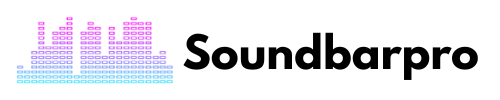What do you expect from a brand like LG, except for finesse? LG soundbars never disappoint me with optimum sound quality and quality features that bring ease. I can control my LG soundbar even with my smartphone via Wifi connectivity. Want to know, How to connect LG Soundbar to WiFi?
Let’s uncover features that bring ease and comfort that keep your soundbar updated to the recent firmware. Moreover, you can control it like you have the universal remote in your hand. Additionally, I have elaborated on troubleshooting when your LG sound settings get greyed and other aspects.
How to Connect LG Soundbar to WiFi?
I connect my LG Sound Bar and Wireless Subwoofer S90QY to Wi-Fi by these steps:
- Turn on your LG Soundbar and press the “Function” button on the remote control.
- Navigate to the “Wi-Fi” function using the arrow keys on the remote control, then press “OK” to select it.
- Select “Wi-Fi setup” from the Wi-Fi menu and choose “Wi-Fi Direct” or “LG Wi-Fi Speaker,” depending on your model.
- Follow the on-screen instructions to connect your LG Soundbar to your Wi-Fi network. You may need to enter your Wi-Fi network name and password.
- Once your LG Soundbar is connected to your Wi-Fi network, you can use the LG Wi-Fi Speaker app to control it and stream music wirelessly.
You may also be interested in the following that I have written about my Vizio soundbar: Best Settings For Vizio 2.1 Soundbar
How to Connect LG Soundbar to WiFi with Google Home App?
To connect the LG Soundbar to WiFi with the Google Home App you have to first download the Google Home app:
How to Download The Google Home App to Your Phone/Laptop?
To download the Google Home app to your phone or laptop, you can follow these steps:
For iPhone/iPad
- Open the App Store on your iPhone or iPad.
- Search for “Google Home” in the search bar.
- Tap “Get” and then “Install” to download the app.
- Once the app is downloaded, you can open it and start using it.
In Android
- Open the Google Play Store on your Android device.
- Search for “Google Home” in the search bar.
- Tap “Install” to download the app.
- Once the app is downloaded, you can open it and start using it.
For laptop/desktop
- Open a web browser on your laptop or desktop.
- Go to the Google Home app website and download the setup.
- Click the “Download” button to download the app for your operating system (Windows or Mac).
- Once the app is downloaded, open the file and follow the on-screen instructions to install it on your laptop or desktop.
- Once the app is installed, you can open it and start using it.
Open The Application
When you have downloaded the Google Home app and Opened the homepage, and you will find instructions on how to connect your soundbar to a WiFi network.
Now, you can connect your soundbar to your WiFi network to listen to music and other audio over the Internet.
Here is a step-by-step guide on how to connect your LG Soundbar to WiFi using the Google Home app:
- Download and install the Google Home app on your mobile device.
- Ensure your LG Soundbar is turned on and connected to your TV or another device.
- Open the Google Home app and tap the “+” button in the top-left corner of the screen to add a new device.
- Tap “Set up device” and select “Set up new devices in your home” from the list of options.
- Choose the room where your LG Soundbar is located and tap “Next.”
- The app will search for available devices. When your LG Soundbar appears, select it and tap “Next.”
- Follow the on-screen instructions to connect your LG Soundbar to your Wi-Fi network. You may need to enter your Wi-Fi network name and password.
- Once your LG Soundbar is connected to your Wi-Fi network, you can use the Google Home app to control it and stream music wirelessly.
LG Sound Sync Greyed – Troubleshooting
You can follow this quick troubleshooting guide to solve the LG Sound Syn Greyed Issue.
- Check if your soundbar is properly connected to your TV, and Check if your soundbar is compatible with LG Sound Sync. Not all soundbars are compatible, so make sure to check the manufacturer’s specifications.
- Update your TV’s software to the latest version. Go to the settings menu on your TV and select “Software Update” to check for updates.
- Reset your TV and soundbar to their factory settings. This will erase any custom settings and restore them to their original state. Check your user manual for instructions on how to reset your specific model.
- Disable any external devices that may interfere with the LG Sound Sync option.
- Try turning off other Bluetooth devices, Wi-Fi routers, or other wireless devices in the area.
Settings are the most important aspect while connecting the soundbar with any other source. As I have written a detailed analysis of Bose soundbar Settings.
LG Sound Bar Remote Not Working – Quick Fixes
My LG sound bar remote (AKB74815301) was not working; there are a few things I did to make that work; you can also try:
- Ensure the batteries in the remote are inserted correctly and have enough power.
- Make sure there are no blocks between the remote and the sound bar.
- Remove the batteries from the remote and press and hold any button for 5 seconds. Then, reinsert the batteries and try using the remote again.
- You can use a universal remote to control your LG sound bar instead of the original remote.
What about reading my complete guide on How to Connect Soundbar to Samsung TV Using HDMI?
Does the LG soundbar need wifi?
Not all LG soundbars require Wi-Fi. You can connect LG soundbars to a TV or other audio source using HDMI, optical cable, or analog audio cables. In this case, the soundbar does not require Wi-Fi to function.
However, some LG soundbars do have Wi-Fi connectivity, and you can connect to a home network to enable features such as music streaming, voice control, and firmware updates.
How to connect the LG soundbar to the TV?
To connect your LG soundbar to your TV, you can follow these steps:
- Turn off your TV and soundbar.
- Locate the HDMI ARC port on your TV and the HDMI ARC port on your soundbar. These ports are usually labeled “ARC” or “HDMI ARC.”
- Connect one end of an HDMI cable to the HDMI ARC port on your soundbar and the other end to the HDMI ARC port on your TV.
- Turn on your TV and soundbar.
- Now Go to the settings menu on your TV and select “Audio.” Choose “Audio Output,” then select “HDMI ARC.”
- On your soundbar, select the HDMI input that you connected to your TV.
- You are ready to play.
How to connect the soundbar to LG TV with an optical cable?
To connect your soundbar to your LG TV using an optical cable, you can follow these steps:
- Turn off your TV and soundbar, and Find the optical audio output port on your LG TV or Tos link.
- Connect one end of an optical cable to the optical audio output port on your LG TV and the other end to the optical audio input port on your soundbar.
- Turn on your TV and soundbar, and the next step is to Go to the settings menu on your TV and select “Audio.” Choose “Audio Output,” then select “Optical.”
- Select the optical input you connected to your TV on your soundbar, and you are connected.
Summing Up
I have explained all the steps and tips to make the best possible connection of your LG soundbar with Wifi. You can download the Google Home App or Go with the conventional method I have explained. Enjoy Your Movie Night with LG soundbars. For more informative pieces of content, head to SoundbarPro!