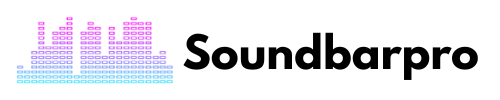As a proud JBL Bar 9.1 soundbar owner, I experience its exceptional audio quality while watching my favorite shows and movies on your TV. But before you can do that, you must know How to Connect the JBL Soundbar to the TV.
In this article, I’ll provide step-by-step instructions on connecting your JBL Bar 9.1 and other models of the JBL soundbar to a TV via HDMI, optical cable, or Bluetooth. By the end of this guide, you’ll be able to enjoy the immersive sound of your JBL soundbar with your favorite TV shows and movies.
How to Connect JBL Soundbar to TV?
There are several ways to connect your JBL Soundbar to your TV, including HDMI, Bluetooth, and optical cable connections. Let me walk you through the tested ways and steps to connect your JBL Soundbar to your TV.

How to Connect The JBL Soundbar to The TV With Bluetooth?
To connect your JBL soundbar to your TV with Bluetooth, follow these steps:
- Turn on the Bluetooth function of your TV. This can usually be found in the TV’s settings menu.
- Put your JBL soundbar into pairing mode. This can be done by pressing and holding the Bluetooth button on the soundbar remote for a few seconds until the Bluetooth indicator starts flashing rapidly.
- On your TV, search for available Bluetooth devices to pair with. Select your JBL soundbar from the list of available devices.
- Once connected, the Bluetooth indicator on your JBL soundbar should stop flashing and remain solid. This indicates that the soundbar is now paired with your TV.
- Now you are paired.
Tip: Don’t go away from the nexus of 10m; otherwise, it will disconnect.
You can read about the Best Settings for Vizio 2.1 Soundbar
Connect The JBL Soundbar to The TV With an Optical Cable
Connecting your JBL soundbar to your TV using an optical cable is a simple process that can enhance your viewing experience with improved audio quality. Here is a step-by-step guide:
- Use the remote for your JBL soundbar to select an optical connection.
- Connect one end of the optical cable to the audio port on the soundbar and the other to your TV’s optical audio output.
- Go into your TV settings and ensure that the sound output is set to go through the optical connection.
- Turn on your TV and soundbar to enjoy the enhanced sound quality.
How to Connect The JBL Soundbar to The TV With HDMI?
Connecting a JBL soundbar to a TV using an HDMI cable is the best option for an optimal audio experience.
- To begin with, connect the HDMI cable to the soundbar and the HDMI ARC port on your TV.
- Turn on your TV and soundbar, and enable the HDMI CEC and HDMI ARC functions on your TV.
- Once done, set the sound output on your TV to the connected soundbar. This allows the soundbar to receive audio from the TV, ensuring a clear and immersive audio experience.
It’s important to note that HDMI ARC is only available on newer TVs and soundbars, so check if your TV and JBL soundbar support it before making a purchase.
Tip: With HDMI ARC, you can control both the soundbar and TV with a single remote, making it a convenient option.
How to Connect JBL Soundbar to TV With RCA Cable?
RCA cables typically have two connectors on each end, one for the left audio channel and one for the right audio channel. The red connector is for the right channel, and the white or black connector is for the left channel.
You may also be interested in the following Fixing Very Low Dialogue But Very Loud Sound Effects
Connect Your JBL Soundbar to Your TV Using RCA Cables
- Connect the red and white connectors on one end of the cable to the corresponding audio output ports on your TV
- Then connect the other end of the cable to the audio input ports on your JBL soundbar. This will allow the sound from your TV to be transmitted to your soundbar.
- Make sure that you have correctly identified the RCA output ports on your TV.
Learn to Connect The JBL Soundbar to The TV Remote
For connecting the JBL Soundbar to the remote, you have to figure out whether your TV supports HDMI ARC or HDMI CEC. Both functionalities allow you to control your soundbar with the TV remote. The exact process may vary depending on the model of your TV and soundbar, but the following steps should generally apply:
- Turn on your TV and JBL soundbar.
- Press the “Menu” button on your TV remote and navigate to the “Audio” or “Sound” section.
- Look for an option to “Add a Speaker” or “Pair a Soundbar.” Select this option and follow the on-screen instructions.
- Once the soundbar is detected, select it and complete the pairing process.
- Test the connection by adjusting the volume using your TV remote. If successful, you should hear the sound from the JBL soundbar.
Tip: It’s worth noting that not all TVs and soundbars are compatible with remote pairing. In such cases, a universal remote may be necessary.
You would read about Turning on a Sony Soundbar Without a Remote
Connect The JBL Soundbar to The TV With an Aux Cable
The Aux Cable comes with a JBL soundbar, and if you want to connect the TV and JBL soundbar directly, this is also a method.
- First, locate the aux input on your soundbar and the audio output on your TV.
- Then, plug one end of the aux cable into the soundbar’s aux input and the other end into the TV’s audio output.
- Once connected, turn on both the soundbar and TV and adjust the audio settings on your TV to output sound through the aux connection.
- Note that while an aux connection may provide good audio quality, it may not support advanced audio formats like Dolby Atmos.
Pro Tip: For the best audio experience, consider using an HDMI ARC or optical connection.
JBL Soundbar HDMI ARC Not Working
If you’re facing issues with the HDMI ARC function of your JBL soundbar, there are a few troubleshooting steps you can take to try and resolve the problem.
- Firstly, ensure that your HDMI cable is securely connected to the TV and soundbar. If the connection is loose, it can cause issues with the ARC function.
- Additionally, ensure that both the TV and the soundbar are compatible with HDMI ARC.
- Try disabling and re-enabling the HDMI ARC function on both the TV and the soundbar. You can usually do this through the settings menu on your devices.
- Reset your soundbar to its default settings. This often resolves any software-related issues that may be causing problems with the HDMI ARC function.
We have already discussed the best settings for different soundbars like Bose settings, and Samsung soundbars, so better adjusting the audio settings of the JBL soundbar to the optimum level will bring a cinematic experience.
How to Connect JBL Soundbar 5.1 to TV?
The best way to Connect is the HDMI cable. You need to connect one end of the HDMI cable to the HDMI ARC port on your TV, and the other end to the HDMI ARC port on your JBL Soundbar 5.1.
Turn on your TV and Soundbar, select the HDMI source on your Soundbar, and you should hear audio from your TV. Make sure that your TV’s HDMI-CEC and HDMI-ARC functions are enabled.
Read also about Settings For Samsung Soundbar
Why Is My JBL Soundbar Not Connecting to My TV? Reasons & troubleshooting
There could be several reasons why your JBL soundbar is not connecting to your TV. One reason may be that the HDMI ARC feature is not activated, which can be checked by confirming if the HDMI CEC function on your device is turned on.
Another common reason may be a power issue, which can be resolved by ensuring that the soundbar is plugged into a receptacle that is properly working and not overloaded.
If the HDMI connection is not working, an optical cable can be used as an alternative. If troubleshooting these issues does not resolve the problem, it may be necessary to contact JBL customer support or seek professional assistance.
Final Words
JBL soundbars are unquestionably one of the finest in the market and work well with TV. I have outlined the best methods for connecting a JBL soundbar to a television for your convenience. You can choose any method to get the job done. But HDMI is the most suitable one. For more informative pieces of content, head to SoundbarPro!