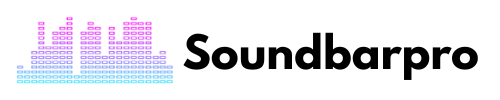If you’re like most people, you probably love binge-watching your favorite shows on your Fire TV. But let’s face it, the sound quality on most TVs is less than optimal. That’s where a soundbar comes in. A soundbar is a great way to enhance your viewing experience, but how to connect Fire TV to a soundbar?
As an expert in the field of home entertainment, I can confidently say that connecting a Fire TV to a soundbar is a great way to enhance your viewing experience. In this article, I will provide a step-by-step guide on connecting your Fire TV to a soundbar and personalizing your settings for the best possible experience.
Steps to Connect Fire TV to Soundbar
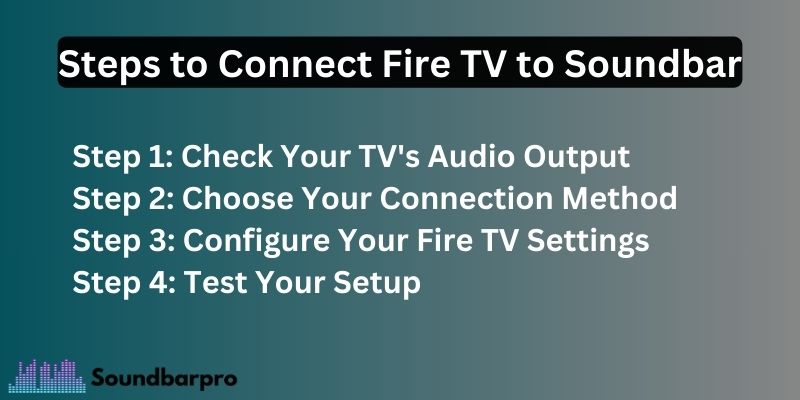
Here is what I do and ask my readers to follow.
Step 1: Check Your TV’s Audio Output
Before you begin, checking your TV’s audio output is important to ensure it can support a soundbar. Most modern TVs have an HDMI port that supports an Audio Return Channel (ARC), which allows audio to be sent from the TV to the soundbar over the same HDMI cable.
If your TV doesn’t have an HDMI port with ARC, don’t worry – you can still connect your Fire TV to a soundbar using an optical cable.
Step 2: Choose Your Connection Method
Once you’ve checked your TV’s audio output, it’s time to choose your connection method. As we mentioned, if your TV has an HDMI port with ARC, this is the easiest and most convenient way to connect your Fire TV to a soundbar.
Simply plug one end of an HDMI cable into the ARC-enabled HDMI port on your TV and the other into your soundbar’s HDMI port. If your TV doesn’t have an HDMI port with ARC, you can use an optical cable instead.
Why don’t you read How to Connect the Onn Soundbar to the TV? 4 Effortless Methods
Step 3: Configure Your Fire TV Settings
After you’ve connected your Fire TV to your soundbar, it’s time to configure your Fire TV settings to ensure that the audio is being sent to the soundbar. To do this, navigate to the Settings menu on your Fire TV and select “Display & Sound.” From there, select “Audio Output” and then choose the appropriate output option – either “HDMI (ARC)” or “Optical.”
Step 4: Test Your Setup
Once you’ve configured your Fire TV settings, it’s time to test your setup to ensure that everything is working properly. Turn on your Fire TV and soundbar, then play audio or video content. You should hear the sound coming from your soundbar instead of your TV’s built-in speakers.
How do I connect my Firestick to my soundbar by HDMI?
To connect the FireTV to the soundbar, you’ll need an HDMI adapter or an HDMI cable. You’ll need to connect your Fire Stick to an HDMI input on your Soundbar to pair. Further, To connect your Fire TV to your Soundbar:
- First, turn on HDMI Device Control on your Fire TV.
- Change the source setting, select Equipment Control > Manage Equipment, and then Add Equipment.
- From there, choose your Soundbar brand and click “Add” to pair the two devices.
- You may be able to locate this port on the back of the device by looking for an “HDMI Out” label.
- Next, connect your Soundbar to your television via an HDMI cable.
- You can browse your content on FireTV.
How to connect Fire TV cube to Soundbar | Using Optical Cable and RCA
Using optical cables is a straightforward method. You just need to figure out the optical port in the Fire TV, the monitor, and the Soundbar. Before this, you need to change the source set to the conforming optical cable and remove the connector covers from the optical cable.
Now, simply plug in the optical cable, one end in the soundbar, and the monitor. After that, connect it to the Fire TV and then again to the monitor. When completing all these steps, you can hear the sound of your browsing.
The other way is the use of RCAs, and you just need to simply use red and white cables and use them accordingly to get the browsing experience on the screen.
How to Connect Fire Stick to Sound Bar using Bluetooth?
Once you’ve selected the audio input port on your Soundbar, you can pair your Fire TV with the device via Bluetooth. The next step in connecting your Fire TV to your Soundbar is to turn on the HDMI CEC device control. In general, the steps are:
- Turn on your Bluetooth soundbar and put it in pairing mode.
- Go to the settings on your Firestick and select ‘Controllers and Bluetooth Devices.’
- Choose ‘Other Bluetooth Devices’ and select ‘Add Bluetooth Devices.’
- Select your Bluetooth soundbar from the list of available devices.
- Wait for the Firestick to pair with the soundbar, and once it’s connected, you’ll see a confirmation message on your TV.
Troubleshooting | Soundbar Not working with Firestick
If your soundbar is not working with the Fire Stick or does not give any audio sound, you need to troubleshoot it. You need to follow these steps to fix these issues:
- The first thing to check is whether the HDMI cables are twisted.
- You can also try reversing the cables or reseating them.
- Ensure the soundbar is properly connected to the Firestick using an HDMI cable.
- Check that the cable is inserted correctly and firmly.
- Make sure that the audio output settings on your Firestick are set to “HDMI” or “external speakers.”
- Try turning off both your Firestick and soundbar, unplugging them, and then plugging them back in and turning them on again
- Make sure that both your Firestick and soundbar are updated to the latest firmware version.
You may also check our extensive guide on How to Connect the JBL Soundbar to TV.
How to connect a Samsung soundbar to a Fire TV?
Follow these simple steps to connect your Samsung soundbar to your Fire TV:
- Turn off your Fire TV and Samsung soundbar.
- Connect your Fire TV to your Samsung soundbar using an HDMI or optical cable.
- Switch on your soundbar and set it to the correct input source.
- Turn on your Fire TV and go to settings.
- Select ‘Display & Sound,’ then ‘Audio,’ and choose the soundbar as your preferred audio output device.
- Adjust the volume levels on your soundbar to your preference.
- Finally, test your setup by playing a variety of content to ensure everything is working correctly.
How to Connect Vizio Soundbar to Fire TV?
Follow these steps to get started:
- Turn off your Fire TV and Vizio soundbar.
- Connect your Fire TV to your Vizio soundbar using an HDMI or optical cable.
- Turn on your Vizio soundbar and set it to the correct input source for your Fire TV.
- Turn on your Fire TV and go to settings.
- Choose “Display & Sound,” then “Audio,” and select the Vizio soundbar as your preferred audio output device.
- Adjust the volume levels on your soundbar to your preference.
- Now test, and you are done.
You can also read about Best Settings for Vizio 2.1 Soundbar
Ending Note
Enhance your home entertainment experience by connecting your Fire TV to a soundbar. Ensure your TV’s audio output, choose the appropriate connection method, configure Fire TV settings, personalize soundbar settings, and test the setup. Select a high-quality soundbar with the features you require within your budget to create a perfect home theater setup. For more informative pieces of content, head to SoundbarPro!