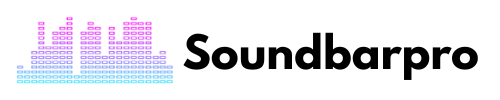Are you tired of subpar sound quality while watching your favorite movies or TV shows? My Bose Soundbar 700 offers an exceptional audio experience and connecting it to TV through HDMI is the best way to get clear audio. But, How to Connect a Bose Soundbar to a TV with HDMI?
Connecting your Bose Soundbar to your TV with an HDMI cable is quick and easy which I always suggest. It significantly improves my movie nights and favorite shows on the weekends.
In this guide, we will provide step-by-step instructions on how to connect your Bose Soundbar 700 to your TV with an HDMI cable, so you can start enjoying your favorite media with superior sound quality in no time.
How to Connect Bose Soundbar to TV With HDMI? 6 Steps You Must Know
I connected my Bose 700 soundbar using these steps and if you are looking to connect it to your TV using HDMI, here is a step-by-step guide to help you out:
Before you start connecting your Bose Soundbar 700 to your TV, ensure that you have all the necessary equipment, including:
- An HDMI cable
- Your Bose Soundbar 700/900/300 or any Bose Soundbar
- Your TV
1 – Turn off your TV and Bose Soundbar
Make sure both your TV and Bose Soundbar are turned off before connecting them. This will help prevent any damage to the devices.
2 – Connect one end of the HDMI cable to the Bose Soundbar
Locate the HDMI port on the back of your Bose Soundbar 700 and plug one end of the HDMI cable into it. Make sure you insert the HDMI cable correctly and securely.
3 – Connect the other end of the HDMI cable to your TV
Locate the HDMI port on the back of your TV and plug the other end of the HDMI cable into it. Again, make sure you insert the HDMI cable correctly and securely.
4 – Turn on your TV and Bose Soundbar
Once you have connected the HDMI cable, turn on your TV and Bose Soundbar 700.
5 – Select the appropriate HDMI input on your TV
Use your TV remote to select the appropriate Bose 700 Settings HDMI input where you plugged in the HDMI cable. This input may be labeled “HDMI 1” or “HDMI 2,” depending on the TV model.
6 – Set up your Bose Soundbar
Once your TV is set up, you can now set up your Bose Soundbar 700. Follow the instructions on the Bose Music app or on the Bose Soundbar itself to complete the setup process.
Connect The Bose soundbar to The TV With an Optical Cable
I connected my Bose Soundbar 900 to my TV using an optical cable following these simple steps:
- Turn off your TV and Bose Soundbar.
- Plug one end of the optical cable into the optical audio output on your TV.
- Plug the other end of the optical cable into the optical audio input on your Bose Soundbar 900.
- Turn on your TV and Bose Soundbar 900.
- Select the appropriate audio output on your TV settings menu.
- You are connected.
Why don’t you read our guide on Best Settings for Vizio 2.1 Soundbar
Bose Soundbar Not connecting to TV – Troubleshooting
If your Bose Soundbar is not connecting to your TV, here are some troubleshooting steps you can try:
- Check the connections between the Bose Soundbar and TV, and make sure they are firmly plugged in.
- Make sure that both the TV and Bose Soundbar are turned on and set to the correct input.
- Ensure that the HDMI or optical cable is not damaged or faulty.
- Check for any software updates for the Bose Soundbar and install them if available.
- Reset the Bose Soundbar to its factory settings and try to connect it to the TV again.
How to connect The Bose soundbar to a phone?
Connecting your Bose Soundbar to your phone is a great way to play your favorite tunes and enjoy high-quality sound. Here’s how you can do it in just a few easy steps:
- Turn on your Bose Soundbar and enable Bluetooth pairing mode.
- On your phone, go to Settings > Bluetooth and turn it on. Wait for your phone to search for available devices.
Select your Bose Soundbar from the list of available devices on your phone. If prompted for a password, enter the default code (usually “0000” or “1234”)
- Select your Bose Soundbar from the list of available devices.
- Wait for your phone to connect to the Bose Soundbar.
- Once connected, you can start playing your music.
You may also be interested in the following Fixing Very Low Dialogue But Very Loud Sound Effects
How to Connect Bose Soundbar 300 to The TV?
You can use an HDMI cable to connect your Bose Smart Soundbar 300 to your TV. Connect one end of an HDMI cable to your TV’s (ARC) port and the other to your soundbar. Turn on both devices and use your TV remote to navigate to the audio output settings. Set the audio output to the connected soundbar.
Do You Need a Special HDMI For HDMI ARC?
No, you don’t need a special HDMI cable for HDMI ARC. A standard HDMI cable will work just fine. However, you need a television and an audio processor (AV receiver or soundbar) with matching ARC-enabled HDMI sockets. If you’re looking to use eARC, you will need upgraded HDMI cables, but all cables currently sold should have support for eARC anyway.
Conclusion
Connecting a Bose soundbar to a TV with HDMI is a straightforward process that can significantly enhance your home entertainment experience. You will need an HDMI cable, and you should make sure your TV and soundbar have matching ARC-enabled HDMI ports. Once you have connected the HDMI cable, you can adjust the audio output and input settings to ensure the soundbar is receiving the proper signals. The result will be high-quality audio that makes your favorite movies, TV shows, and music sound even better. For more informative pieces of content, head to SoundbarPro!