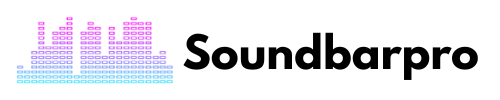There’s a lot to like about the Apple TV 4K. Dolby Atmos delivers immersive, room-filling sound, and the A12 Bionic chip boosts video and audio for better performance. I like how it amplifies the experience with my Samsung soundbar. Do you want to know How to Connect an Apple TV 4K to a Soundbar?
You can connect Apple TV 4K directly to your Soundbar HDMI output via the HDMI cable or the output AV receiver port. Some soundbars and receivers do not support the passthrough feature of Dolby Atmos. Use your HDMI cable to connect your receiver or soundbar to the HDMI port.
This guide will illustrate everything you should know before connecting your soundbar with Apple TV 4K. Further, later in the article, you will know what to do when the HDMI is not working. So, sit tight.
How to Connect Apple TV 4K to Soundbar?
Various audio formats can work with Apple TV, and you must configure your Apple TV accordingly to enjoy high-quality sound.
Support of Dolby Digital 5.1: This allows you to listen to your music over multiple speakers connected to a subwoofer, like the 5.1 home theater system. Provides high-quality audio for all television shows and movies that use stereo speakers for the audio output.
To connect Apple TV 4K to the Soundbar, these are the necessary steps:
- Check the available ports on your soundbar and make sure it supports HDMI or Optical input(in the case of Old Apple TV Models).
Tidbit: ( If you have connected the soundbar using an Optical cable, plug the other end into the Optical input on your TV. As the new Apple TV 4K does not come with an Optical port)
- Plug The Power Cable into The Apple TV
- Connect the Apple TV 4K to your TV using an HDMI cable.
- Connect one end of an HDMI cable or Optical cable to your soundbar’s HDMI or Optical input.
- Connect the other end of the HDMI cable to the HDMI ARC port on your TV if available.
- If your soundbar doesn’t support HDMI ARC, connect the other end of the cable to any available HDMI input on your TV.
- Turn on your TV and soundbar.
- You’ll need to connect your soundbar to your TV screen at this point.
- On your Apple TV 4K, go to “Settings” and select “Video and Audio.”
- Select “Audio Output” and then select the soundbar from the list of available devices.
- You can test the sound by playing some content on your Apple TV 4K.
Note: HDMI cables are not provided with Apple devices. All HDMI cables will work fine without any problems, so you need to buy them separately.
What about reading our other article on How to Connect Apple TV to External Speakers?
How to Adjust Apple TV 4k Audio Output Settings?
We will now adjust the settings on the TV screen once the devices are connected and ready. You must make the following changes for your soundbar to work with your Apple 4K TV.
- Settings > Video and Audio > Audio Format >
- Settings > Video and Audio > Audio Format > select Dolby Digital 5.1.
- Audio Output. Settings > Video and Audio > Audio Output >
- Settings > Video and Audio > Audio Format > Change Format >
Go to Format Settings
To watch videos at 4k resolution, go to Format Settings. Even though it is not necessary to follow this step, on the other hand, it would still be helpful if you did follow it. Thus, you will be able to enjoy the graphics to their fullest.
Set Match Content On
- Go to the settings page; you will find an option called Match content.
- Enable this option.
- While watching various movies, shows, and serials, one of the best things you can do is to ensure the audio frequency is always set up automatically when watching these movies, shows, and serials.
Set Audio Format to Dolby
Scroll down slowly. There is an option for the audio format. To check if Dolby Connection is installed, click on it. Dobly mainly solves low dialogue but very loud sound effects issue.
Connecting Bluetooth Soundbar to Apple TV
Bluetooth can connect your Apple TV to your soundbar if the device supports it. It only takes minutes to connect, and the process is straightforward. There is a reduced time taken as compared to using wired methods.
However, you will find that the sound quality is less profound if you use wired headphones. In this case, the Bluetooth connection appears to have intermittent audio and often desync issues.
- Connect the soundbar to the Bluetooth device by following the manufacturer’s instructions.
- Apple TV searches for nearby Bluetooth devices in Settings> Remote and Devices> Bluetooth.
- You will see the name of the device you will link on the screen. From there, you can choose your Bluetooth accessory.
- If prompted for a password, enter a four-digit code or PIN.
You may also be interested in Connecting Two Wireless Subwoofers to One Soundbar
Can Apple TV Control My Soundbar?
A Siri-powered Apple Remote may be used to control the volume of your soundbar. It would be a real pain to have to track two remote controls. Luckily, this is not going to be a problem anymore.
However, these dedicated volume buttons do not work automatically, even without user interaction. You will still have to use your SIRI remote manually to learn the volume commands for your TV, soundbar, or receiver. You will have to set it up.
Don’t worry. It’s simple and can be completed quickly. Listed below are the instructions.
Step.1 Open Setting> Remote and Devices
Switch on your TV and press the menu button on the TV’s remote control.
When you click Remotes and Devices on the Settings page, you will be shown a list of all the external devices that will need to be linked with the ability to edit the settings.
Step.2 Control Volume
Select the volume control option at the bottom of the bar. This will allow us to configure the volume control settings for external devices to control the volume. So we will be using a soundbar to control the volume.
Step.3 Learn New Device
There is an option on this page for you to learn about a new device. In this way, you can set up the controls for an external device. However, it is often the case that the first option, Auto, can perform this function. This is because the assumption is that it will not work for some reason. If we want to control the volume, we must set the manual connection.
Step.4 Set Up Volume Keys
You will be taken to this page when you click on Learn New Device. This command will be installed on the TV by pressing up and down on the volume keys.
Step.5 Name it
The exact page will open, asking you to name the new function. You’re done. With the Apple Remote, you can control TV and soundbar functions simultaneously.
Apple TV 4k Audio Passthrough
The Apple TV 4K supports audio passthrough, which means it can send the original audio signal to a connected receiver or soundbar without altering it. This allows the receiver or soundbar to decode the audio signal and play it back in its original formats, such as Dolby Atmos, DTS:X, or 5.1/7.1 surround sound.
To enable audio passthrough on the Apple TV 4K, follow these steps:
- Go to “Settings” on your Apple TV 4K.
- Select “Video and Audio.”
- Scroll down to the “Audio” section and select “Audio Format.”
- Choose “Auto” or “Passthrough,” depending on your preference.
- If you choose “Passthrough,” select the audio formats you want to enable passthrough for.
- If you choose “Auto,” the Apple TV 4K will automatically select the best available audio format that your connected receiver or soundbar can handle.
How to Connect Apple TV to Reciever Without HDMI?
If your receiver does not have an HDMI input and you still want to connect your Apple TV, you can use one of the following methods:
Optical Cable
- Connect an optical cable from the Apple TV’s optical output to the receiver’s optical input.
- Then select the optical input on the receiver to hear the audio from your Apple TV.
RCA Cables
- Connect the RCA cables (red and white) from the audio output of the Apple TV to the corresponding inputs on the receiver.
- Then select the input source on the receiver that corresponds to the RCA input.
Is Apple TV 4k Optical Out?
New models do not coming with Optical output, but yes, the old models of Apple TV 4K have an optical output that can be used to connect to a soundbar or receiver that supports optical input.
You will need to use a standard TOSLINK optical cable to connect your Apple TV 4K to a soundbar or receiver. Connect it from the optical output on the Apple TV to the optical input on the soundbar or receiver. Then you can select the optical input on your soundbar or receiver to hear the audio from your Apple TV 4K.
Does 4K work with a regular HDMI cable?
Yes, a regular HDMI cable can support 4K resolution. To transmit 4K resolution, the HDMI cable must support HDMI version 1.4 or higher. HDMI 1.4 can support a 4K resolution of up to 30 frames per second (fps), while HDMI 2.0 can support a 4K resolution of up to 60 fps.
Conclusion
In this article, I have provided you with a step-by-step guide to connecting a soundbar with an Apple TV 4K. Moreover, you have just learned how to control your soundbar with Apple TV. Just connect and enjoy your audio experience to the fullest. For more informative pieces of content, head to SoundbarPro!