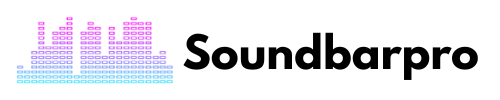Don’t let a missing remote control get in the way of your audio enjoyment. If you struggling with How to Connect a Samsung Soundbar to a Subwoofer Without a Remote? then we have covered you here. With our expert tips and tricks, you’ll be able to connect the two devices in no time. Whether you want to use the Samsung Audio Remote app, or physical buttons, or reset your soundbar to factory settings, we’ve got you covered.
In this guide, we’ll show you everything you need to know to connect your Samsung soundbar to your subwoofer without a remote, so you can sit back, relax, and enjoy your favorite tunes like a pro.
How Do I Pair My Samsung Subwoofer Without the Remote?
Setting up your home theater system should be a breeze once you have the right equipment. When you turn on your Samsung soundbar and subwoofer, they should automatically connect. The subwoofer will turn on as soon as the power cable is plugged into a power outlet and is paired with the Samsung soundbar.
This means you can enjoy your entertainment without any additional setup steps. Just make sure that all cables and connections are secure and that the devices are properly paired. If you encounter any issues, refer to our troubleshooting tips or contact Samsung support for further assistance.
Method 1: Use the Samsung Audio Remote App
One way to connect your Samsung soundbar to your subwoofer without a remote is to use the Samsung Audio Remote app. This app allows you to control your soundbar and subwoofer from your smartphone or tablet.
Tip: Make sure your smartphone or tablet is connected to the same Wi-Fi network as your soundbar and subwoofer.
To connect your soundbar and subwoofer using the Samsung Audio Remote app, follow these steps:
- Open the Samsung Audio Remote app on your smartphone or tablet.
- Select your soundbar from the list of available devices.
- Tap “Settings” in the top right corner of the screen.
- Tap “Add Subwoofer” and follow the on-screen instructions to complete the setup process.
Method 2: Use the Physical Buttons on the Soundbar and Subwoofer
Another way to connect your Samsung soundbar to your subwoofer without a remote is to use the physical buttons on both devices. This method may vary depending on the model of your soundbar and subwoofer, so be sure to consult your user manual for specific instructions.
Tip: Make sure your soundbar and subwoofer are turned off before beginning the setup process.
To connect your soundbar and subwoofer using the physical buttons, follow these general steps:
- Turn on your soundbar and subwoofer.
- Press and hold the “Pairing” button on the back of your subwoofer for 5 seconds.
- Press and hold the “Sound Control” button on your soundbar for 5 seconds.
- Wait for the soundbar and subwoofer to connect. You may see a light or hear a sound indicating that the devices are paired.
Method 3: Reset the Soundbar to Factory Settings
If the above methods don’t work, you can try resetting your Samsung soundbar to its factory settings. This will erase any custom settings you’ve made and return the soundbar to its original state.
Tip: Before resetting your soundbar, make note of any custom settings you’ve made so you can reapply them later.
To reset your Samsung soundbar to its factory settings, follow these steps:
- Turn off your soundbar.
- Press and hold the “Play/Pause” button on your soundbar for 5 seconds.
- The soundbar will turn on and then turn off again. When it turns back on, it will be in factory settings mode.
Method 4: Check the Cables and Connections
Finally, you may want to check the cables and connections between your soundbar and subwoofer. Make sure they’re properly plugged in and secure.
Here is a guide on Turning on a Sony Soundbar Without a Remote
Automatic Connection
Subwoofers can automatically connect if the Soundbar’s Bluetooth is already on, especially if the subwoofer is connected. This will happen automatically. Be sure to turn off Bluetooth on other nearby devices.
The electrical wires for the subwoofer and soundbar should be connected to the wall socket. Once the soundbar is turned on, the subwoofer will automatically connect.
If the subwoofer is fully connected, you should be able to check this. Instead of blinking, the blue LED indicator should glow. The soundbar needs to be restarted if this does not happen. The remote does not participate in this process at all, as you can see! However, make sure to do the following before making a connection:
- There is power in the socket.
- Bluetooth is not enabled on any device.
- The power lines are tightly connected.
- You have laid the electrical wires correctly.
Manual Connection
Manual connections are sometimes required because automatic connections may fail for unknown reasons. Follow these steps to fix it manually. Make sure the soundbar or subwoofer has been reset or serviced/replaced.
Follow these steps to get this connection manually:
- The soundbar power cord should be plugged into the wall outlet and then into the back of the device. For the subwoofer, follow the same steps. Make sure the connections are secure.
- It is necessary to use a sharp object to press the ID SET button behind the subwoofer; the button is too small. Hold the object until STANDBY stops, and the blue LED starts blinking.
- Press and hold the ID SET button until the soundbar displays it.
- Turn the soundbar on when the blue LED on the subwoofer is still blinking, then release the button. As soon as the central unit and subwoofer connect, the blue LEDs should stop blinking and become solidly bright. The connection will fail if the light continues to blink. You will need to turn off and restart the soundbar to fix the problem.
You can get benefits from How to Connect Vizio TV to Wi-Fi Without Remote?
Can You Use a Samsung Subwoofer Without the Soundbar?
Yes, you can use a Samsung subwoofer without a soundbar, but it requires a bit of setup. Samsung subwoofers are typically designed to work with Samsung soundbars, but some models also work with Samsung TVs. To use a Samsung subwoofer without a soundbar, you’ll need to connect it directly to your TV using an HDMI cable or Bluetooth.
However, keep in mind that without a soundbar, you may not get the full benefits of the subwoofer’s sound quality. Additionally, not all Samsung subwoofers are compatible with all Samsung TVs, so be sure to check the compatibility before attempting to use them together.
How to Sync Samsung Subwoofer to Soundbar Without Remote?
As we have already mentioned, this process can be complex as most of the soundbars are connected to a manufacturer’s pair of subwoofers located locally. The manufacturer of your soundbar may provide you with the option of upgrading your soundbar with more subwoofers and the recommended product.
It would be best if you bought a Samsung soundbar. Use Samsung-compatible subwoofers for successful syncing. A subwoofer or additional speaker enhances the ambient sound experience of most soundbars.
It is possible to seamlessly adopt a subwoofer to the soundbar by using the Jerry Rugged method and the traditional methods of assembling the manufacturer’s paired Soundbar and subwoofers. Creating a receiver and stereo mini mixer is required for this method.
Connect the receiver and then the mini mixer to the soundbar. You can connect the subwoofer to the receiver using the mini mixer.
You may also be interested in Best Settings for Samsung Soundbar
Why Add a Subwoofer to A Soundbar?
There are several soundbar packages, including built-in speakers, external speakers, built-in subwoofers, and external subwoofers.
Some Soundbars produce mediocre sound, while others can produce great sound without an external speaker. Adding a subwoofer to your soundbar can enhance your listening experience, regardless of your needs. Below is a summary of the pros and cons of adding a subset.
- The space fills the soundbar
Unlike other speakers, the subwoofer reproduces low-noise audio frequencies.
- Subwoofers are important for Soundbar
There is usually a lot of sound coming from the front of the Soundbars but not from its surroundings. This is because they are at the front of the room. They are also not equipped with very powerful bass. Adding a subwoofer improves the bass. You can enjoy more immersive surround sound if your soundbar and subwoofer are properly positioned in your living room.
Does the soundbar need a remote control?
No, remote control is not always necessary to operate a Samsung soundbar. There are alternative methods to control the soundbar, such as using the Samsung Audio Remote app or the physical buttons on the device itself. However, some features may require a remote control for access.
Without a remote, how do you connect the soundbar?
You can connect a Samsung soundbar to a TV or other device without a remote by using the Samsung Audio Remote app or the physical buttons on both the soundbar and the subwoofer. Additionally, you can reset the soundbar to its factory settings and start the setup process again.
How do I control my Bluetooth soundbar with my phone?
To control your Bluetooth soundbar with your phone, download and install the Samsung Audio Remote app on your mobile device. Then, connect your phone to the soundbar via Bluetooth and open the app. You can use the app to adjust the sound settings, switch between inputs, and control playback.
Is it possible to use a Samsung Soundbar without a remote control?
Yes, it is possible to use a Samsung Soundbar without a remote control. You can control the soundbar using the physical buttons on the device itself or by using the Samsung Audio Remote app on your smartphone. However, certain advanced features may require the use of remote control.
Final Thoughts
If you’re struggling to connect your Samsung soundbar to your subwoofer without a remote, With the right methods and tips, you can easily do it yourself. We recommend trying one of the methods described here using the Samsung Audio Remote app, utilizing the physical buttons on both devices, or resetting your soundbar to its factory settings. For more informative pieces of content, head to SoundbarPro!