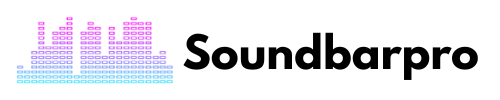As an audio expert, I understand the importance of having the best sound quality possible when it comes to entertainment. That’s why investing in a high-quality soundbar like the Vizio 2.1 Soundbar can make a huge difference in your listening experience. However, simply owning a soundbar is not enough. You need to know the Best Settings for Vizio 2.1 Soundbar to optimize its performance and get the most out of your investment.
In this article, I’ll guide you through the best settings for your Vizio 2.1 Soundbar, including adjusting the bass and treble, enabling virtual surround sound, and DTS Virtual:X, and troubleshooting common issues.
How to Get The Best Settings For Vizio 2.1 Soundbar?
Before we dive into the best settings for your Vizio 2.1 Soundbar, let’s take a moment to understand what makes this soundbar so special.
Understanding Your Vizio 2.1 Soundbar
The Vizio 2.1 Soundbar is a compact and affordable audio system that packs a punch when it comes to sound quality. It consists of a soundbar and a wireless subwoofer that work together to deliver crisp, clear, and powerful sound.
The soundbar itself has two built-in speakers that produce mid and high-range frequencies, while the subwoofer handles the low-range frequencies, giving you a full and balanced sound.
Vizio 2.1 uses the latest technology to enhance sound quality. You can immerse yourself in the sound in a way you have never experienced before. It provides a complete and transcendent entertainment experience that has never been experienced before.
Latest Technology Support
For a high-quality audio experience, the Vizio 2.1 Soundbar supports Dolby Digital, DTS Studio Sound, DTS TruVolume, and DTS TruSurround. It is a suitable device for watching TV shows and movies and listening to music.
Enable Virtual Surround Sound
Another setting to consider is virtual surround sound. This feature simulates a surround sound experience by bouncing sound off your walls and ceiling, creating a more immersive audio experience.
To enable virtual surround sound on your Vizio 2.1 Soundbar, press the “Menu” button on your remote, then navigate to “Audio,” and select “Surround Sound.” From there, you can choose between “Virtual” and “Off.”
Here is our detailed guide on Troubleshooting the Vizio Sound Bar Lights Flashing Up & Down
Turn Off The TV Speaker
Only a few TVs allow you to play audio from both the TV speaker and soundbar at the same time if you are using a soundbar for audio. You cannot turn on the internal speaker on most TVs and turn on the soundbar simultaneously. Playing audio-only from the soundbar is recommended instead of the TV speaker.
Alternatively, you can use the AUX cable to connect the soundbar to the TV. However, it is believed that the AUX cable does not provide high-quality audio. Therefore, you can improve the sound quality by using HDMI ARC or an optical cable connection.
Remote Control
A comfortable grip makes it easy to customize our audio for a better sound experience with the remote control, which is fully featured. The remote control is easy to operate and well-designed. Remote input, volume, and EQ settings can be adjusted. The front LED light on the soundbar indicates the input. You can control the backlight remotely and identify the inputs with the key. There is no problem with color coding.
The remote is helpful for those who want to use a smart device such as the Echo Input or Echo Dot on a more prominent speaker. Additionally, the virtual assistant can be configured to talk to the speaker even when it is set to another input. You probably do not want the assistant to have the only thing that can play.
You can hear every detail, no matter what you listen to since the heights are well-defined and precise. Sound frequency is well supported by mid-range transmission, with a reasonable amount of low mids and low high Mids.
Adjust The Bass And Treble Settings
The first setting to adjust is bass and treble. By default, the Vizio 2.1 Soundbar is set to a neutral position, which means the bass and treble are balanced. However, depending on your personal preferences and the type of content you’re watching, you may want to adjust the bass and treble.
You should adjust the bass when playing music or watching a movie. A subwoofer can help you do this. The bass is powerful and heavy. Subwoofers support audio up to 50Hz, but that is enough to ruin a room.
Vizio 2-Channel 2.1-Channel soundbar has a wireless subwoofer connected to it. The soundbar is also stylish and sleek. Treble would be the best way to describe the sounds. If you double-level your settings, you will be able to hear dialogue more clearly.
To adjust the bass and treble settings, press the “Menu” button on your Vizio remote, then navigate to “Audio,” and select “Bass” or “Treble.” From there, you can use the up and down arrows on your remote to adjust the levels to your liking.
Check out another guide on Reasons Why Samsung Soundbar Not Connecting to TV
Adjust The Subwoofer Volume
The subwoofer is responsible for handling the low-range frequencies, so it’s essential to ensure it’s set to the right volume level. If the subwoofer is too loud or too soft, it can affect the overall sound quality.
To adjust the subwoofer volume, press the “Menu” button on your remote, then navigate to “Audio,” and select “Subwoofer Volume.” From there, you can use the up and down arrows on your remote to adjust the volume to your liking.
Enable DTS Virtual:X
If you want an even more immersive audio experience, you can enable DTS Virtual: X. This feature uses advanced algorithms to create a 3D soundstage, making it feel like the sound is coming from all around you.
To enable DTS Virtual:X on your Vizio 2.1 Soundbar, press the “Menu” button on your remote, then navigate to “Audio,” and select “DTS Virtual:X.” From there, you can choose between “On” and “Off.”
Troubleshooting Vizio 2.1 Soundbar Audio Settings
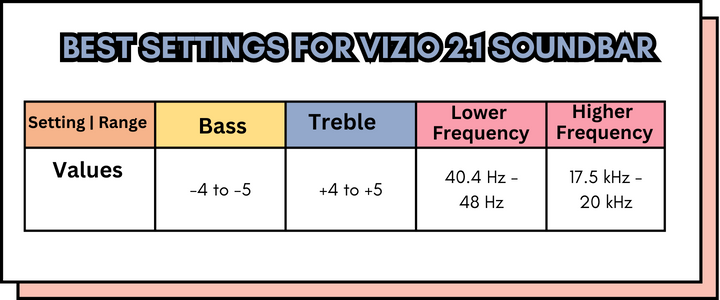
If you’re experiencing any issues with your Vizio 2.1 Soundbar, here are a few troubleshooting tips you can try:
- Make sure your soundbar is properly connected to your TV and that the cables are securely plugged in.
- Check the audio settings on your TV to ensure that the audio is set to HDMI ARC.
- Make sure your soundbar is turned on and the volume is turned up.
- If you’re experiencing any connectivity issues, try resetting your soundbar by unplugging it from the power source for a few seconds and then plugging it back in.
Why don’t you read 4 Methods to Troubleshoot Samsung TV Optical Out No Sound
Can I Connect My Vizio 2.1 Soundbar To My TV?
Yes, you can connect your Vizio 2.1 Soundbar to your TV in a few different ways. The most common method is to use an HDMI cable to connect the soundbar to your TV’s HDMI ARC (Audio Return Channel) port. This allows you to control the soundbar’s volume using your TV remote.
Another option is to use an optical cable to connect the soundbar to your TV’s optical output. This method can also provide high-quality audio, but you’ll need to use the soundbar remote to control the volume or you can opt for Bluetooth one.
What’s the difference between virtual surround sound and DTS Virtual:X?
Virtual surround sound simulates a surround sound experience by bouncing sound off your walls and ceiling, while DTS Virtual:X uses advanced algorithms to create a 3D soundstage. DTS Virtual:X can provide a more immersive audio experience, but it requires compatible content.
Conclusion
The Vizio V-Series provides a 2.1-channel soundbar. This soundbar doesn’t support all the fancy audio standards, but it works well for a product in this price range.
The V-Series 2.1-Channel soundbar from Vizio has been the budget champ for a while now. You can easily enhance your audio experience with this soundbar. With some handy features, you can blend in with the world of digital assistants and intelligent audio algorithms. Soundbars provide a clear, realistic audio experience that transforms a room.
Adding Dolby Audio and DTS digital surround to 4K HDR content will make it even more impressive with Virtual Assistant. Make sure you manage your inputs and connections. Soundbar Pro provides troubleshooting guides about soundbars, so you can always rely on Soundbar Pro.