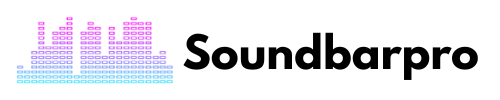As an expert in the field of audio technology, I understand the importance of having a great sound system to enhance your overall entertainment experience. If you’re the proud owner of a Samsung soundbar, you know that it can take your TV or mobile device’s audio quality to the next level. However, to fully optimize your soundbar and enjoy a cinema-like experience at home, it’s essential to know how to adjust the settings correctly.
In this article, I will guide you through the best settings for your Samsung soundbar, from the basic configurations to the more advanced adjustments that will help you achieve the ultimate sound quality for your home entertainment system.
Best Settings For Samsung Soundbar
Samsung Soundbars are a great way to enhance your audio experience while watching movies, listening to music, or even gaming. However, it’s important to have the right settings to get the most out of your soundbar, here is how you can do it perfectly:
Basic Settings
Before diving into the advanced settings, it’s essential to make sure that your basic settings are correctly configured. Firstly, make sure that your soundbar is positioned correctly. Ideally, it should be placed in front of your TV and at ear level. Ensure that the soundbar is not obstructed by any objects or furniture that can interfere with the sound quality.
Secondly, adjust the volume and turn off any audio enhancements or features that can affect the sound quality. Finally, make sure that your soundbar’s firmware is up to date to ensure that it’s functioning correctly.
Advanced Settings
Samsung soundbars come with several advanced settings that you can customize to enhance your audio experience. Here are some of the essential settings that you should consider adjusting:
1. Sound Mode
Samsung soundbars come with various sound modes that can enhance the audio experience, such as Standard, Surround, Game Pro, and Adaptive Sound. Experiment with the different modes to find the one that best suits your audio preferences.
2. Bass and Treble
Adjusting the bass and treble levels can make a significant difference in the sound quality. Use the remote control to adjust the levels to your liking.
3. Equalizer
The Equalizer allows you to adjust the sound frequencies and customize the audio experience further. You can adjust the Equalizer settings on your Samsung soundbar using the Samsung SmartThings app.
4. Speaker Level
Adjusting the speaker level can improve the sound balance and ensure that the sound is evenly distributed throughout the room.
Different Options For Connectivity
Samsung Soundbar can be connected to TVs and other devices via auxiliary cable, digital optical, HDMI, or Bluetooth. The following is a list of the different connections as well as how to use them with the Soundbar:
Setting Up a Samsung Soundbar With Wi-Fi
On the Soundbar or remote control, you should see a ” Wi-Fi ” button if your Soundbar has Wi-Fi connectivity. When the TV is on, and the function is selected, instructions should appear on the screen. In order for your Soundbar to function, you must connect it to the same Wi-Fi system via the Samsung Multiroom app.
1. Digital Optical Cable
The digital optical cable can also be easily set up. The two devices must be connected by identifying each device’s port, plugging one into the TV’s optical “out” port, and the other into the sound bar’s “in” port.
Press “source” then “D.IN” on your Soundbar to change the audio source. After that, go to your TV’s settings and change the speaker output to external sources.
2. HDMI
HDMI is the preferred connection method for Samsung Soundbars and is recommended to connect your devices. In addition to transmitting digital audio flawlessly and supporting the latest audio technologies like DTS and Dolby Digital, it delivers the best audio quality and high resolution.
The first step in setting up your Soundbar with HDMI is to turn off both devices and locate the HDMI ports on each. You can now connect the HDMI cable to both the HDMI “out” port on your Soundbar and the HDMI port on your TV.
Turn both devices on and switch to HDMI once both are securely connected. This can be done by selecting “Source” and then “Function.” Then select HDMI.
Know the steps to Connect the Soundbar to a Samsung TV Using HDMI
3. Connecting via Bluetooth
Most devices today are wireless, making Bluetooth a convenient option to consider. Although its quality cannot compete with HDMI’s, its convenience still makes it attractive.
The Samsung Soundbar can be set up via Bluetooth by pressing the button on the remote that corresponds to the pairing mode.
Click “Settings” and “Sound” when your TV is ready to pair. Your TV will now be in Bluetooth mode. Choose “Bluetooth speakers list” under “Sound Output” and select your Soundbar.
4. AUX Cable
The Samsung Soundbar can also be connected with an auxiliary cable, an analog option. Unlike the previous options, the device will not produce surround sound or support digital content.
In order to connect an auxiliary cable to the television, connect the “aux out” jack on the TV to the “aux in” jack on the Soundbar. Press “AUX mode” after connecting the Soundbar and pressing the “Source” button.
Samsung TV Remote Control Settings For Soundbar
The remote control is an essential part of your Samsung soundbar experience, and it offers several settings that you can adjust to your liking. The remote control lets you adjust volume levels, select inputs, and mute the soundbar.
Some Samsung soundbars also come with a mobile app that lets you control your soundbar from your smartphone or tablet. With the mobile app, you can adjust the sound settings, stream music, and control your soundbar from the comfort of your couch.
Samsung Soundbar Subwoofer Pairing
Wireless subwoofers are often provided with Soundbar. There should be an automatic pairing between the subwoofers and the Soundbar.
It’s just a matter of plugging in the subwoofer’s power cord and waiting for it to connect. If the blinking LED light turns solid, you have established a stable connection.
A Samsung Soundbar is an excellent option to improve your home’s sound quality. The following tips and tricks will assist you in getting the most out of your investment. Here are some tips for using your Soundbar to its maximum potential.
Samsung Soundbar Best Audio Settings
The best audio settings for the Samsung soundbar are described below in detail.
Treble and Bass Settings
- You can adjust the treble and bass settings from the Soundbar’s menu to intensify highs and lows.
- You can adjust the treble or bass by selecting Settings on your remote.
- You can adjust it with the arrow keys. Use the up/down buttons on your remote to adjust the sound volume on your subwoofer.
Best Settings
Samsung Soundbar are best suited to settings that emphasize what’s important to you. Clarified voices are prized over ear-shattering explosions by some viewers. Positioning and connection will also play a role in sound mode.
A Soundbar’s sound quality is also highly dependent on the room’s size, shape, and overall acoustics. Each setup requires different settings.
As a general rule, our audiovisual team recommends placing the Soundbar directly under your TV on a level surface. As always, you should use HDMI since it supports high-quality relays. Further customization can be accomplished by adjusting the treble, bass, and equalizer settings.
You must know about Settings For Vizio 2.1 Soundbar
Equalizer Settings
Bass and treble are included in the equalizer’s settings to target high and low sound bands. Select Settings, then Woofer and Equalizer to adjust your Soundbar’s equalizer.
Sound Modes For Samsung Soundbar
You can now configure the sound settings of your Soundbar once you have successfully connected and paired it.
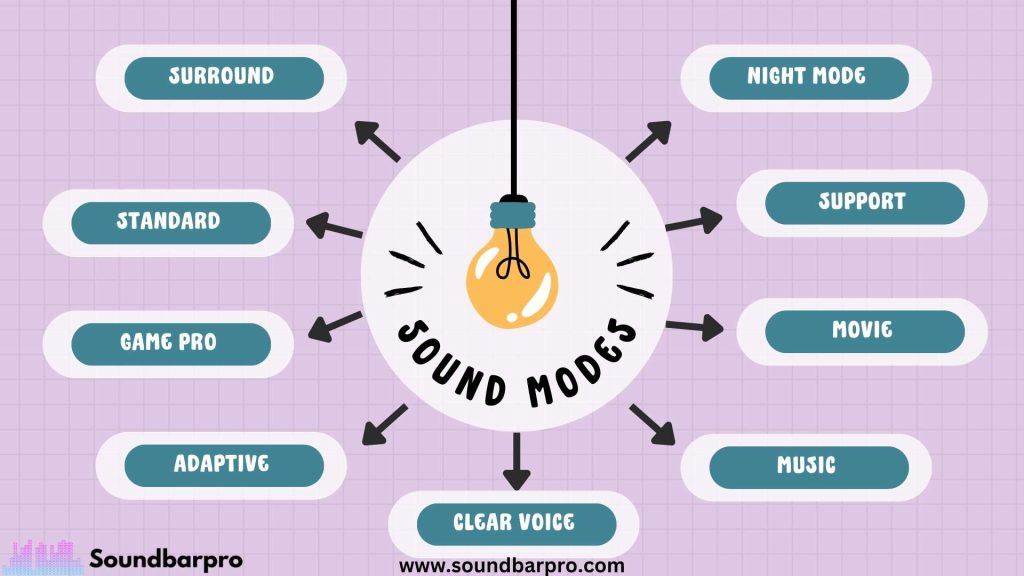
You can improve your sound quality with the Samsung Soundbar’s various audio modes. Selecting the right one for your entertainment room can be a game-changer. The following are all the audio modes available on most Samsung devices:
Surround
With surround sound, your audio is tuned to fill the room and surround you. Creating a lifelike experience will make your home feel like a movie theater.
Standard
When the Standard sound mode is selected, the audio from multiple channels is not mixed. There’s no alteration from the Soundbar’s advanced technology, so it’s the content’s original sound.
Game Pro
With Samsung Soundbar, avid gamers can enjoy Game Pro sound mode from far and wide. In addition to the 3D directional audio, listeners will be able to benefit from adaptive sound as well.
Adaptive
You can set the Adaptive sound mode and then forget about it. Based on the content you’re streaming; it optimizes the audio. There will be an improvement in the audio quality of whispered conversations in dramas.
Clear Voice
Transparent Voice mode delivers precisely what the name suggests. The clarity of Clear Voice will bring hushed whispers to the fore, so you won’t have to strain to hear them on screen.
Music
When using the music mode, each beat, chord, and vocal will be highlighted. Samsung’s Soundbar include a music mode, which brings each note to life.
Movie
The movie mode will never let you down again. It allows explosions, screen impacts, and conversations to reverberate directly into your ears.
Sports
The sports mode emphasizes the athlete’s movements and the effects of the audience. Additionally, you get a more realistic simulation of the audio you would experience within a sports stadium.
Night Mode
If you like to watch late at night, you should use the night mode. When you turn up the volume during the dead of night, this sound mode will tone down the sudden blasts of sound.
Tips and Tricks to Make a Soundbar Sound Better
There are Soundbars in almost every living room in the country. The following tips and tricks can help boost your home theater sound if you would like to make it work more efficiently.
Invest in Higher Quality Cables
In the world of audio, there are many different cabling options. The best sound comes from high-quality cables, so use them with your Soundbar if you want the most transparent sound.
Analog cables like RCA and AUX are considered ancient. Still, many older televisions use them. Use cables that can relay higher-quality digital signals whenever possible. Optical cables are perfect for this.
However, you should take into account the differences between them. HDMI cables are my preferred choice. This cable transmits audio and video simultaneously. In other words, if you plan to use different media sources, such as a Blu-ray player or PlayStation 4, HDMI or cables are the best choices.
On the other hand, optical cables transmit only audio signals. If you intend to connect video source devices, you will need additional cabling.
Here is our complete guide on Pair LG Soundbar to Subwoofer
Soundbar Large Enough for Your Room
It would be best if you took the time to measure the size of your home theater before you purchase a Soundbar. There are a variety of sizes available. Choosing the right size will help you scale the sound to the room. If your home theater is large, a larger Soundbar would be a good choice.
The majority of people select a Soundbar based on its aesthetics and the size of their TV. It looks nice when the bars are symmetrical. Most people do not understand the importance of room dimensions when purchasing televisions and soundbars.
Determine the right TV size for your home theater based on the viewing distance from your entertainment center.
Adjust Your Equalizer Settings
Bass and treble levels are typically adjusted with equalizers. Depending on your preferences or what your media requires, these settings can help enhance your sound. You can ensure that your Soundbar performs optimally with the correct equalizer settings.
The equalizer settings on most soundbars can be adjusted. Several mobile apps you can install on your smartphone to help you figure out the best level for your space.
Turn Off the Built-In Speakers On Your Television
These speakers tend to be subpar at best. This is why many of us purchase a Soundbar. You can dilute the sound you hear when you use both your TV’s internal speakers and your Soundbar simultaneously.
Did you ever notice that the same sound came from different sources? This can be distracting because the sound quality varies from source to source. Why is that? The overall sound quality is diluted when different frequencies or decibels are played simultaneously. It is possible for the muffled or distorted sound coming from your television to interfere with the clarity of sound coming from your Soundbar.
You can disable the internal speakers on most televisions on the market today through their menus. If this option isn’t available, muffle the sound or set the TV’s volume to zero. Your Soundbar will be able to produce rich tones and pitches without being distracted by background television noise.
Remove The Receiver
When you buy an active Soundbar, you eliminate the receiver as a middleman. Setting up a receiver with a Soundbar can be highly challenging. The best way to get better sound with your television is to connect it to your Soundbar instead of buying a receiver.
An active Soundbar includes its amplifier, eliminating the need for a separate receiver or amplifier. These speakers help boost your sound with minimal effort and are, more or less, all-in-one.
Buy A Soundbar That Supports Dolby Atmos
A constant evolution occurs in video and audio technology. Dolby Digital is supported by many of today’s devices. A new and emerging technology you might want to consider is Dolby Atmos.
This technology maps sound in three dimensions. Dolby Atmos bounces sound back towards you by bouncing a sound signal off the ceiling. As a result, you will enjoy your music more.
You must read about Best Settings For Bose Soundbar 700
Does A Soundbar Improve Sound Quality Compared to TV Speakers?
Yes, it does. Today’s televisions have superior speakers than they did five years ago. They are, however, still lacking in many areas. The main reason Soundbars are so popular is that they provide better sound.
A Soundbar provides quality sound while costing less than a traditional surround sound system and being more convenient. They do not take up much space in your entertainment center and can be mounted on a wall.
The best way to improve your cinematic experience is to invest in a home theater setup. On the other hand, Soundbar provide many of the same benefits without costing a fortune. Upgraded home theater systems often include very high-end soundbars as well.
Troubleshooting
If you’re experiencing common issues like connectivity problems, audio distortion, and soundbars not turning on or off. Try resetting your soundbar by pressing and holding the “Play/Pause” button for at least 5 seconds. The soundbar will turn off and then back on, indicating that the factory reset has been completed. Please note that all custom settings will be erased and the soundbar will revert to its original settings.
Which Sound Mode Is Best For The Samsung Soundbar?
Your Samsung Soundbar sound mode should be selected based on your watching content. We suggest selecting the sound mode that fits the content you’re watching. Take advantage of the Sports mode when playing basketball and soccer games, the Movie mode when viewing movies, and the Music mode when listening to your favorite music.
Why Won’t My Samsung Soundbar Connect?
A bad connection is preventing your Samsung Soundbar from connecting. A loose or malfunctioning cable is most likely to blame. Be sure to connect the jacks securely. Switch cables if necessary.
What Is The Best Way to Set Up My Samsung Soundbar?
Using a Samsung Soundbar requires locating the compatible connections on your TV and Soundbar, plugging in the cables, and choosing the proper audio source for your TV.
How Do You Connect a Samsung Soundbar to Your Samsung TV?
Samsung TVs can be paired with Samsung Soundbar by putting both devices into pairing mode and then navigating to the TV’s “Settings” and clicking on “Sound.” To choose your Soundbar, select “Sound Output” and “Bluetooth Speakers List.”
What Is The Process For resetting a Samsung Soundbar?
Samsung Soundbar can be reset by turning them off and holding down the “Stop” button until the Soundbar shows “INIT OK.”. Then, it would be best if you turned it on again.
Conclusion
Setting up and optimizing the settings for your Samsung soundbar can significantly enhance your audio experience. Make sure that your basic settings are correctly configured, experiment with the advanced settings, and connect your soundbar correctly to your TV or mobile device. Additionally, use the Samsung SmartThings app and TV remote control to customize the settings and control your soundbar. By following these tips, you can enjoy an immersive audio experience and make the most out of your Samsung soundbar. For more informative pieces of content, head to SoundbarPro!